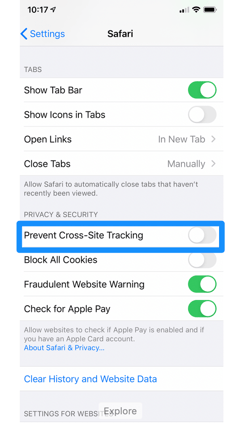This article summarizes how to trouble-shoot when you get the error message.
This article summarizes how to trouble-shoot when you get the error message: "No Authorized session exists. This is most likely caused by your browser blocking third-party cookies. Please adjust your browser settings and try again."
If you have received this error message, here's what to do. This error is caused by new browser defaults that block third party cookies.
Is the problem with your computer?
- Confirm whether the issue is with your computer.
- Try a different browser or device.
- You will also want to be sure that both your device or browser are up to date.
Is the problem with your browser? If you are unsure which browser you are using, you can check by going to https://www.whatismybrowser.com/
The following instructions are browser-specific for enabling cookies to allow your browser to access Lumen OHM:
Google Chrome
- You will need to adjust your settings to "Allow Cookies."
- How do I "Allow Cookies" using Google Chrome?
Firefox
- You will need to adjust your settings to "Allow Cookies."
- How I "Allow Cookies" when I'm using Firefox?
Safari:
- Open Safari
- Click Safari at the top left
- Click preferences
- Navigate to Privacy
- Uncheck "Prevent cross-site tracking."

iPad or iPhone:
- Navigate to Settings
- Scroll down to Safari
- Click the slider to disable so that cross site tracking is no longer prevented.