This articles contains information on how to confirm student quiz attempts and their scores.
How to confirm student quiz attempts and scores
There are two ways to confirm student quiz attempts and scores:
- Confirm all student attempts and scores for a specific quiz
- Confirm all quiz attempts and scores for a specific student
Here is a video on Managing and Viewing Quiz results.
Confirming all student attempts and scores for a specific quiz
Go to the quiz start screen in your course shell, then click Manage Attempts (see image below). Only instructors have access to the Manage Attempts and Answer Key buttons.
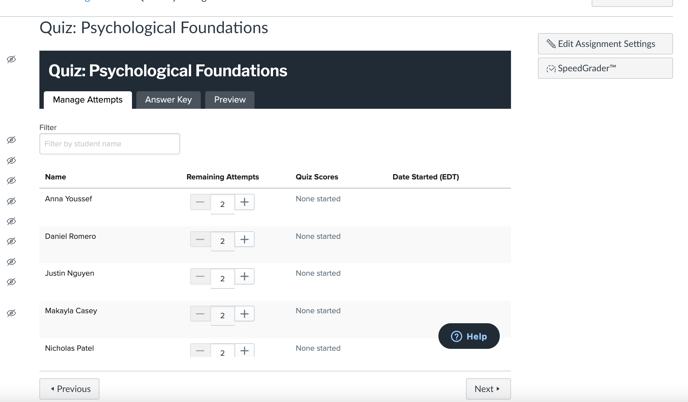
You will then see a list of all students who have taken the quiz and the percentage score they received for each attempt (see image below).
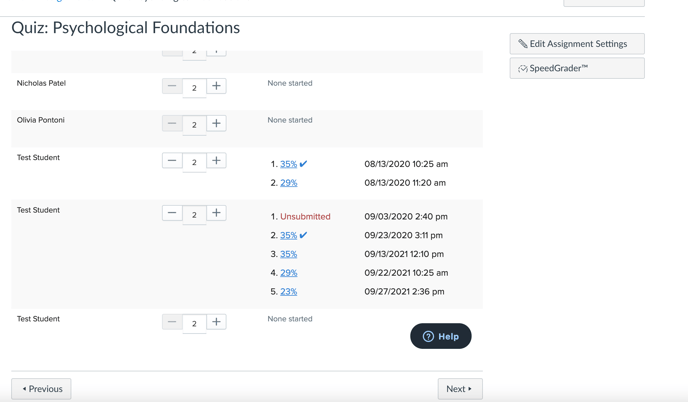
To see the questions that a specific student answered on a given quiz attempt, student responses and scores, click on the score for that attempt.
Confirming all quiz attempts and scores for a specific student
Go to the Faculty Resources module or folder in your course shell and click on the Waymaker Engagement Center link. Then click on Student History (see image below).

Click on a student to see the number of quiz attempts the student has taken for each module quiz and the student’s quiz score (see image below). You can expand to see additional attempts and participation scores.

Currently, to see the specific questions that a student received on each quiz attempt together with the student’s responses and scoring on each question, it is necessary to go to Manage Attempts for the quiz.
Click on the student’s score (see instructions under “Confirming all student attempts and scores for a specific quiz”).
