This guide answers the following questions about Embedding Content:
- Embedding external content into pages
- What URLs can be embedded?
- Can I use iFrames to embed content?
- My embed doesn't work and it's not one of the approved URLS. What are my options?
- Why isn't H5P.org whitelisted?
Embedding external content into pages
Lumen supports the embedding of videos and other content / objects in two simple ways.
The first, and easiest way to embed external content (whitelisted content only, see below) is to simply place the URL inside the page content. It is important to make sure that the URL is on its own line and not hyperlinked (i.e. is just text and not a link object).
For example, to embed a YouTube video:
| Watch this brief video that describes some of the questions a student should consider before deciding to major in psychology. https://www.youtube.com/watch?v=9hOfn0Xj8cs |
If the link is valid Candela will automatically replace the URL with an embed and provide a preview in the visual editor, shortly after is has been entered.
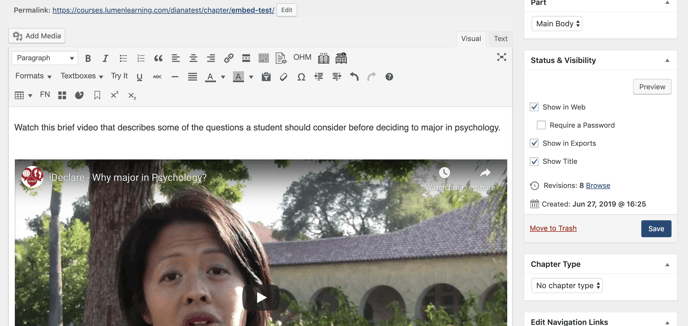
The second way to embed content is to use the embed shortcode. Using the embed shortcode will allow you to specify width & height.
For example:
| Watch this brief video that describes some of the questions a student should consider before deciding to major in psychology.
[embed width="250" height="500"]https://www.youtube.com/watch?v=9hOfn0Xj8cs[/embed]
|
When using the embed shortcode if the URL fails to embed (see below for supported URLs) the post will simply render a hyperlink to the URL instead.
YouTube
To embed a YouTube video, go to the video's YouTube page. Look for the "Share" button under the video, and copy the URL in the Share bar. This address will typically start with "https://youtu.be". Paste this into your Lumen text.

The code will look like this:
https://youtu.be/fy65_nWp7NM
and the end results will look like this:
https://youtu.be/fy65_nWp7NM
What URLs can be embedded?
For security reasons only apporved URLs can be embedded.
The following sites have been whitelisted for embedding:
- 3PlayMedia
- Branchtrack
- Cerego
- Google Drive
- Google Docs
- Geogebra
- Oppia
- OHM
- Prezi
- Preceden
- SlideShare
- YouTube
In addition to the above Wordpress has a list of default URLs (including some of the above) that are whitelisted, all of which are supported by Candela for embedding.
NB: Please ensure that any embedded content is accurately & appropriately attributed. See our citations & attribututions guide for more details.
Can I use iFrames to embed content?
No, for security reasons iFrames will be stripped out and automatically replaced with embed tags by the Candela editor when content is saved.
If the URL inside the embed is not one of the approved whitelisted sites it will simply be rendered in content as a hyperlink.
My embed doesn't work and it's not one of the approved URLs. What are my options?
If the content that you want to embed isn't on our whitelist the simplest and most effective way to include it in your page is to create it as a hyperlink that opens in a new tab.
This can be done by:
1. Highlighting the word/phrase that you want to create as a link.
2. Clicking on the insert/edit link button in the editor panel.

3. Click on the cog icon in the link popup bar to open the advanced link options.

4. Check the Open link in a new tab option, fill in the URL of the content you want to link to and click the Add Link Button.
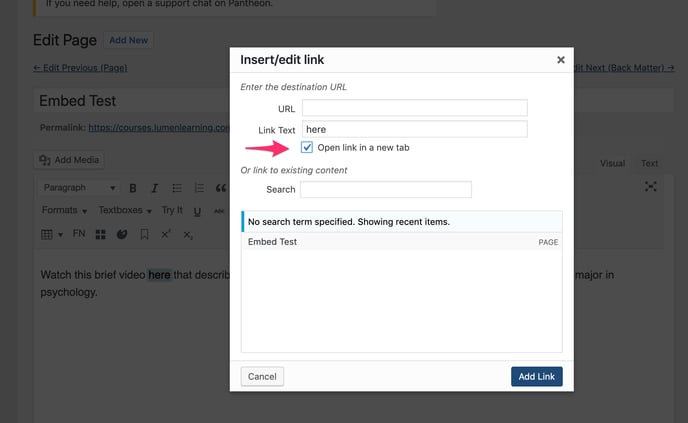
We do on occasion make allowances, whitelisted specific URLs on request, for sources that will be very widely used for appropriately licensed content (for e.g. institution specific H5P of ensemble instances.)
If you feel the source you want to embed meets those criteria please email us on support@lumenlearning.com and we will evaluate your request.
Why isn't H5P.org whitelisted?
H5P officially states that the .org site is for testing purposes only, and can not be used to host content.
They recommend self hosting or using H5P.com. If this is a route that your institution plans to go we will need to whitelist your specific URL. Please contact us on support@lumenlearning.com
