Waymaker: Hiding a Study Plan Section Tile
This article is an FAQ about hiding study plan section tiles in Waymaker.
Frequently Asked Question on hiding sections:
- How do I hide a section?
- What sections can I hide?
- Who is able to hide sections?
- When a section is hidden, does that apply in all course sections or copies?
- Is there any way to undo section hiding? Can I get a section back?
- I can’t hide a section. Why isn’t the edit menu icon available?
Here is video that walks you through Hiding a Study Plan Tile
How do I hide a section?
As an instructor with course editing rights, you can hide a section from students within a study plan.
Click the 3-dot edit menu and select Hide.
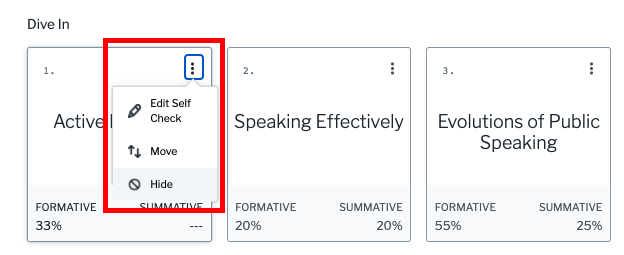
Once the tile is hidden, the tile will be indicated as such:

Note: If the edit 3-dot menu does not appear its likely that your user account does not have editing rights. Please see Who is able to hide sections?
The section will then be hidden from the study plan, along with all associated questions (i.e. the questions related to outcomes covered in this section will be removed from the show what you know and final module quiz).
Once hidden, only faculty will be able to see that section, and only when they are in teacher view mode and check the Show Hidden Sections checkbox in the top menu.

What sections can I hide?
Certain sections can not be hidden from a Waymaker study plan. Any Dive In content section, Cerego section or StatTutor section can be hidden.
Why it Matters, Show What You Know, Putting It Together, and Ready for the Quiz sections cannot be hidden.
Who is able to hide sections?
Only designated course editors can hide sections.
Who the designated editor is depends on how editing has been set up for the Waymaker course at your institution. At some institutions, one lead faculty member is responsible for editing the quiz banks and study plans that are shared across all course sections.
By default the first faculty member that clicks into the course will become the lead, and sole editor. An institution may however request that additional faculty be given editor rights or that editing is opened up to all faculty members of the course.
If you’re unsure about whether you are personally responsible for making quiz edits, please check with your institutional lead who coordinates work with Lumen Learning or submit a ticket.
If faculty who are not responsible for making edits identify the need to hide a section, they will need to coordinate with the lead faculty who is responsible for making such edits.
When a section is hidden, does that apply in all course sections/copies?
It is possible, and in many cases likely, that the version of your Waymaker course is shared across multiple course sections at your institution.
Any course sections created from the same Waymaker cartridge will share both section and quiz edits. If you are unsure of which course sections at your institution are connected to the same course version please or submit a support request.
If you would like to have an isolated course in which you can make your own edits without impacting anyone else please contact Lumen and we will get you a new course cartridge tied to a new Waymaker course version.
Is there any way to undo section hiding? Can I get a section back?
Yes! Once a section is hidden the editor can chose to re-show a section. Please see showing a hidden section.
I can’t hide a section. Why isn’t the edit menu available?
If the edit menu icon is not appearing on your study plan dive in tiles its likely that your user account does not have editing rights. Lumen can add you as an editor on your course, however, it is also important to consider that edits may be shared across multiple course sections at your institution (see info about shared edits above)
If you are unsure about whether you are personally responsible for making quiz edits, please check with the person at your institution who coordinates work with Lumen Learning.
Waymaker: Hiding a Study Plan Section Tile