This FAQ article walks you through the process of customizing a quiz, using the filter by module feature, how to hide a question, and how to write your own questions in Lumen One.
Questions Addressed In This Article:
Overview: Customizing Lumen One Quiz Content
Hiding a Question from the Pool
FAQs - Lumen One Quiz Customization
Overview: Customizing Lumen One Quiz Content
Lumen One allows instructors to view all available quiz questions per Learning outcome by previewing the question pool.
*Note: It is highly recommended that you make any customizations to Study Plan content if needed before making changes to Quiz content.
First, go to the Faculty Engagement Center and click “Customize.”

Next, select the option to View/Customize Quizzes.

On the Quiz Customization screen select a module that you’d like to customize. You can always change modules from the next screen if needed.
Note that this screen also contains valuable information about the question pools, the total number of questions in the pool, the number of Learning Outcomes for the Module, the number of question on each quiz, and the number of custom questions that you may have created for a specific module.
- The number of questions per quiz is always equal to the number of Learning Outcomes in the Module
- The numbers on the module tiles are dynamic and will always reflect any changes - for example if you hide a question, the number of questions in the pool will decrease by one.
Working with a Module
Once you’ve selected a module - you can quickly filter by topic using the topic dropdown at the top of the page.
If you’ve hidden topics by customizing Study Plan material, those topics will show with the “hidden” icon.
Leaving the topics unfiltered will display all topics for the module.

Each topic appears as a heading, with the Learning Outcomes for that topic listed in the boxes below, along with a quick preview of the question (the question stem). The total number of questions per learning outcome is displayed, if there are more than three questions per learning outcome you can expand the question stems.

Hiding a Question from the Pool
To hide a question, expand the question stem using the arrow on the right and toggle the visibility:

Because every quiz contains one question per learning outcome - you cannot hide all questions from a learning outcome.
We recommend hiding topics if needed from the Study Plan Customization.
If you try to hide all questions you will see an error:

Creating Your Own Questions
To add a multiple choice question of your own, navigate to the Module & Learning Outcome that aligns with your question and click “Add a New Question."
You can always change the alignment from the question builder if you’d like.

The Question Builder contains helpful information for writing effective quiz questions that can be used at any time for reference. Using the Question Builder, enter your question stem, distractors, and indicate a correct answer. You must indicate a correct answer to move on. You can add as many distractors as you’d like.

Click the “Preview Question” button to preview your question and see it as students would. If you want to return and make more edits you can.
By default your newly authored question will be added to the pool of questions available for that learning outcome. However, you can also designate your question as the only one that students will be assessed on for that Learning Outcome. This option will automatically hide all other questions for that outcome.
*Note: Once questions are hidden you must manually un-hide them, changing the setting in the question will not automatically unhide any questions in the outcome already hidden.
If you’d like to return and work on your question more before adding it to the pool you can also save the question as ‘hidden’.

Saving your question will bring you back to the Preview Quiz Question screen, filtered to the Module and Topic where your new question can be found. If you switched the module or topic while creating your question you will be brought to the newly selected module/topic.
FAQs - Lumen One Quiz Customization
Q: Why can’t I hide all of the questions for a specific Learning Outcome?
A: The “special sauce” of Lumen One quizzes and Outcome Reporting is that students are assessed by at least one question per learning outcome on a quiz. If you’re not covering a specific Learning Outcome/Topic, you can always hide that completely using the Study Plan Customization.
Q: Can I share the questions I make with other instructors?
A: Right now, the only way to share questions is to have someone copy your course. However, we are working on features that will allow users to more easily share questions between courses, more to come on that! For now, these customizations copy between course copies only.
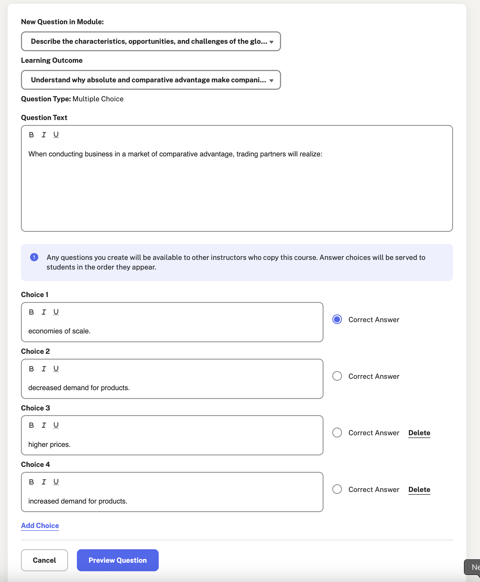
Q: I see a question I’d like to edit, but I don’t see the “copy” link - why is that?
A: Currently, this new functionality only allows for the ability to edit fairly static multiple-choice questions. However, some questions that may appear to be static/multiple choice may have some algorithmic coding ‘behind the scenes’. We’ll be opening up more content for editing as the feature evolves, but for now, you can always feel free to make your own version of a question using the “Create Question” building tool.
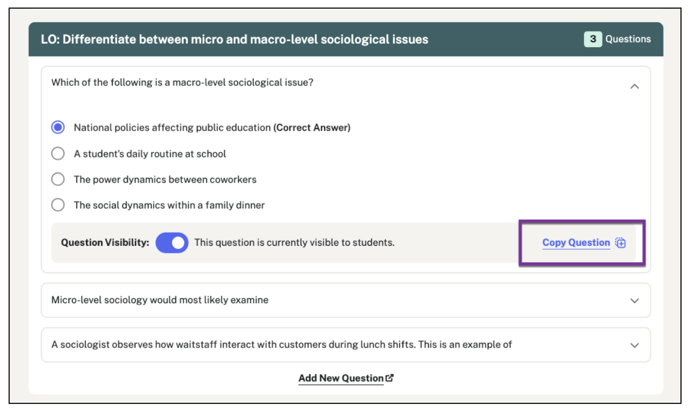
Q: I’d like to deliver more than one question per learning outcome on my quizzes
A: We hear you! Right now that’s not possible, but we’re working on features that will allow you to be more prescriptive in the amount of questions per outcome you’d like to include on your Lumen One quizzes.
Need help?
Submit a ticket or contact with your Lumen representative.

