Lumen Open Courses External Tool/LTI
Step 1: Integration at the Global Organizational Level
Goal: Make a secure, global connection between Lumen Learning and Brightspace to make it easier for other members of your institution to use Lumen Learning in Brightspace without having to share deeper technical and authentication information beyond your core LMS administration team.
Navigate to External Learning Tools > Manage Tool Providers > New Tool Provider and enter:
-
Launch Point: courses.lumenlearning.com
- Please note: This MUST be done 2 more times, using the launch points below
-
Version: Inherit Global (1.1)
-
OAuth Signature Method: HMAC-SHA1
-
Secret: provided via secure password vault for security
-
Tool consumer information (if present): Check “Use customer tool consumer information instead of default”
-
Key: provided via secure password vault for security
-
Name: Lumen Learning
-
Description (suggested): Courses built from Open Educational Resources (OER) supported by Lumen Learning. Faculty needing help? Visit us at support.lumenlearning.com
-
Contact Email (suggested): support@lumenlearning.com
- Visibility: Check “Allow users to use this tool provider”
.png?width=528&height=447&name=mceclip0%20(7).png)
-
Security Settings: Check all. Lumen learning uses this information to facilitate notifications and learning analytics. FERPA compliance and data security are addressed in the contractual agreement between Lumen and your institution.
- Make tool provider available to: global Org Unit or appropriate Org Unit, but also make sure to apply to all descendants.
-
When you click on "Add Org Unit" you can search for your specific department and make sure that you choose all descendants.



For your configuration, you will need to follow the same procedure for supplemental Apps two more times(this will be the Launch Point URL).
Name: Waymaker
- Launch Point: goldilocks.lumenlearning.com
-
Version: Inherit Global (1.1)
-
OAuth Signature Method: HMAC-SHA1
-
Secret: provided via secure password vault for security
-
Tool consumer information (if present): Check “Use customer tool consumer information instead of default”
-
Key: provided via secure password vault for security
-
Name: Lumen Learning
-
Description (suggested): Courses built from Open Educational Resources (OER) supported by Lumen Learning. Faculty needing help? Visit us at support.lumenlearning.com
-
Contact Email (suggested): support@lumenlearning.com
- Visibility: Check “Allow users to use this tool provider”
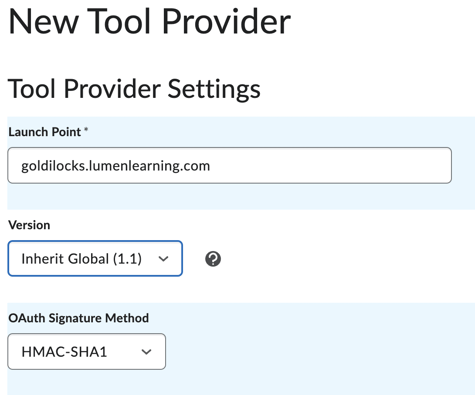
Name: OHM
- Launch point: ohm.lumenlearning.com
- Note: If you are experiencing an LTI error with this launch point, please try https://ohm.lumenlearning.com/bltilaunch.php
-
Version: Inherit Global (1.1)
-
OAuth Signature Method: HMAC-SHA1
-
Secret: provided via secure password vault for security
-
Tool consumer information (if present): Check “Use customer tool consumer information instead of default”
-
Key: provided via secure password vault for security
-
Name: Lumen Learning
-
Description (suggested): Courses built from Open Educational Resources (OER) supported by Lumen Learning. Faculty needing help? Visit us at support.lumenlearning.com
-
Contact Email (suggested): support@lumenlearning.com
- Visibility: Check “Allow users to use this tool provider”
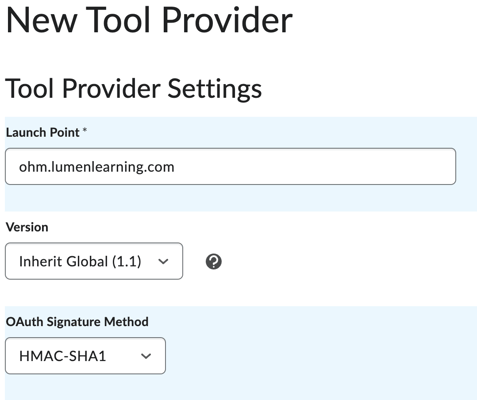
The keys and secrets provided will be the same for all three of our apps.
Step 2: Verification
Once all Apps are configured, the next step is verification by importing a course. Contact us either through your existing support request or submit a request at support.lumenlearning.com for guidance with importing.
