You can manage quiz attempts for your entire class or for individual students from the Faculty Engagement Center.
Inside Lumen One, each module quiz is set up to have at least two attempts.
You can add student or class quiz attempts inside your Faculty Engagement Center.
- Visit the "Settings" section of your Engagement Center.
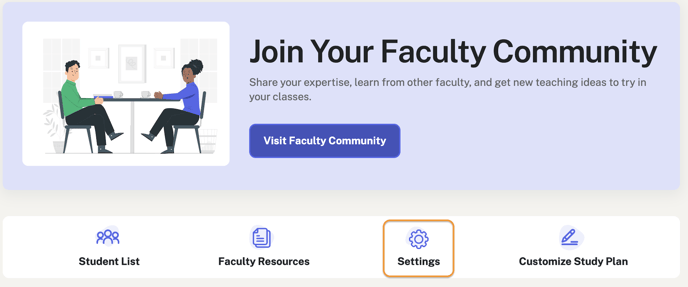
- Click "Assessments."
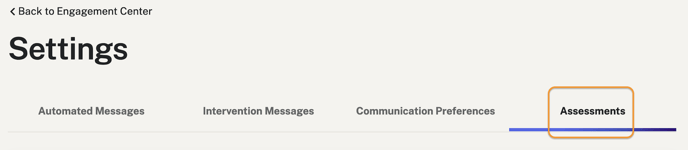
- Scroll down to the section called "Manage Quiz Attempts" and select the module.
- To manage individual student attempts, click the "+" sign to add attempts to an individual student.
- To add attempts for the entire class, choose Class Attempts. These additional attempts will show up in their Study Plan.

Helpful to Know
- You cannot reduce a student's attempts below two attempts. You can only add attempts.
- If you accidentally add an attempt to the incorrect student, you can click the "-" sign to remove the extra attempt.
- Students may lose an attempt - without recording a score - if they leave the quiz before completing or open a new tab. We call these unsubmitted attempts.
Video Tutorial
In less than two minutes, we walk you through managing quiz attempts in Lumen One.
Need help? Contact your Lumen representative or submit a support request.
