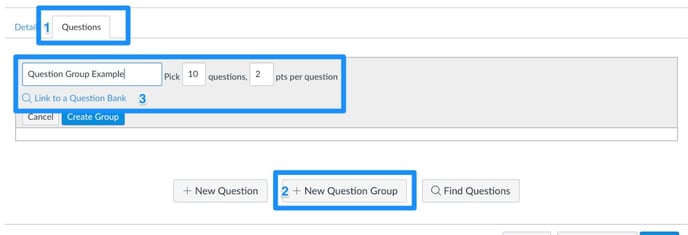This article contains information on how to use our question banks in Canvas build midterms and final exams.
Please Note: We provide quiz banks as QTI files, a standard format that allows you to import questions, build, and customize quizzes in most learning management systems. According to Lumen company policy, we do not provide quizzes in written (e.g. MS Word) form, in order to preserve the academic integrity of our quiz banks on behalf of everyone using our materials. We adopted this policy after observing how easy it is for quiz banks in written formats to find their way onto websites that promote academic cheating. We apologize for any inconvenience.
First, Import the Question Banks. Go to Using Waymaker Assessments and find your LMS for instructions.
Once the import is complete, navigate to course Quizzes. An individual quiz for each module will be available here as our quiz imports match the alignment of our course modules.
- To create an assessment using multiple module quizzes as a question pool, click “Add Quiz” at the top right.
- Enter the Quiz details as needed: Title, Type, Attempts, Limits and Access
- Click on the tab for “Questions.”
- Click “+ New Question Group” at the bottom center
- Enter the Question Group information sure as the name, how many questions to pull, and how many points each question will be worth.
- Click “Link to a Question Bank” to select the question banks you have imported from Lumen.
- Click “ + New Question Group” for each new question group/pool.
- Click “Save” when you are finished building this assessment.
- You will be able to add/publish this quiz as needed to the appropriate module.