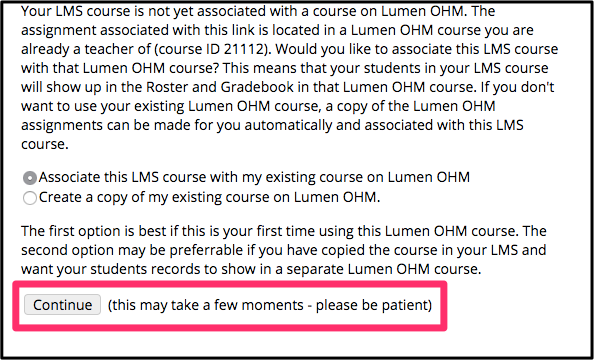- Lumen Learning Knowledge Base
- Integrating Into Your LMS
- Testing Global LTI Connection for Lumen OHM
Test Lumen OHM Global LTI Connection: Canvas
From the home page of your Canvas course:
1. Select Settings
2. Select Import Content into this Course
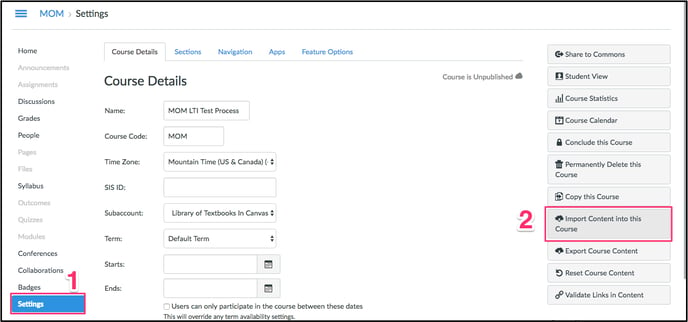
3. On the Import Content Page:
- Content Type: Select "Common Cartridge 1.x Package"
- Source: Select the Lumen OHM imscc test package/file
- Default Question bank: N/A
- Content: Select all content
- Options: N/A
4. Select Import
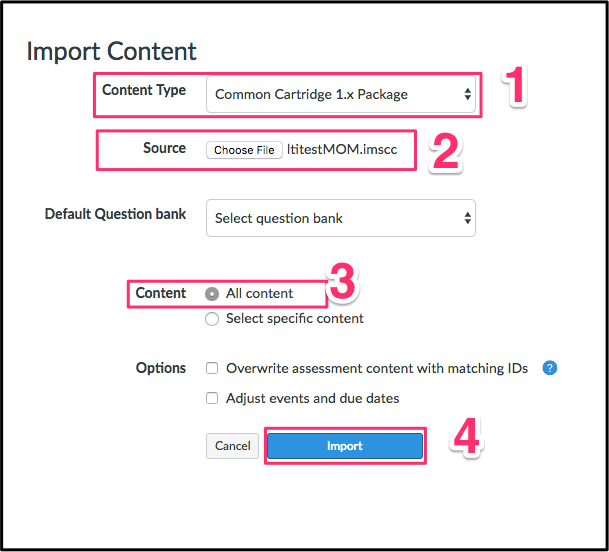
5. Open an assignment
6. When prompted, enter these login creds:
- username: test_teacher
- password: password
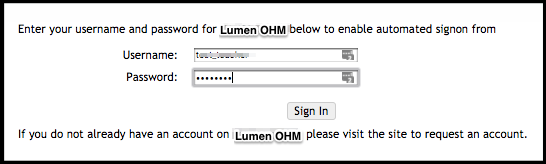
7. If you get the message "Create a copy of the existing course on Lumen OHM", then the LTI is functional. Continue and you're finished!