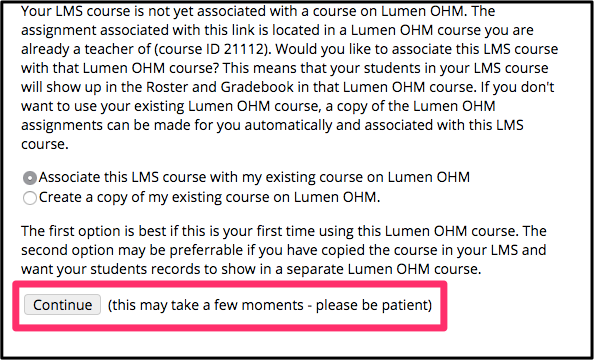- Lumen Learning Knowledge Base
- Integrating Into Your LMS
- Testing Global LTI Connection for Lumen OHM
Test Lumen OHM Global LTI Connection: D2L/Brightspace
From the home page of your Brightspace/D2L course:
1. Select Course Tools
2. Select Edit Course
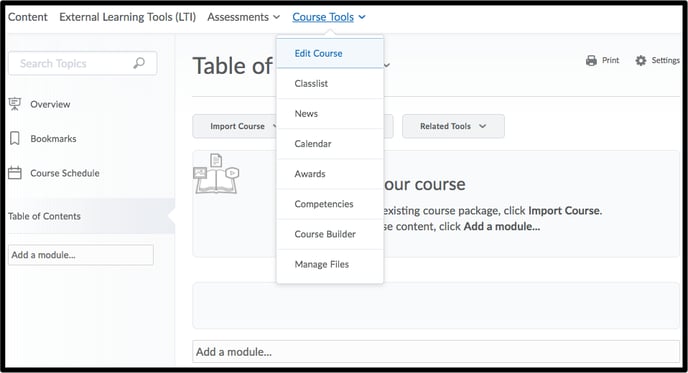
3. Select Import/Export/Copy Components
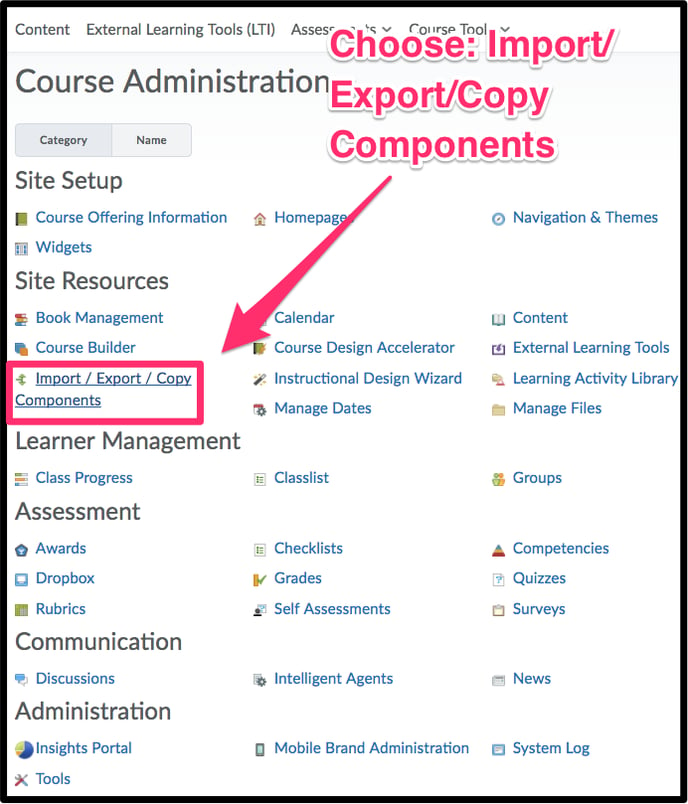
4. Select Import Components
5. Select Start
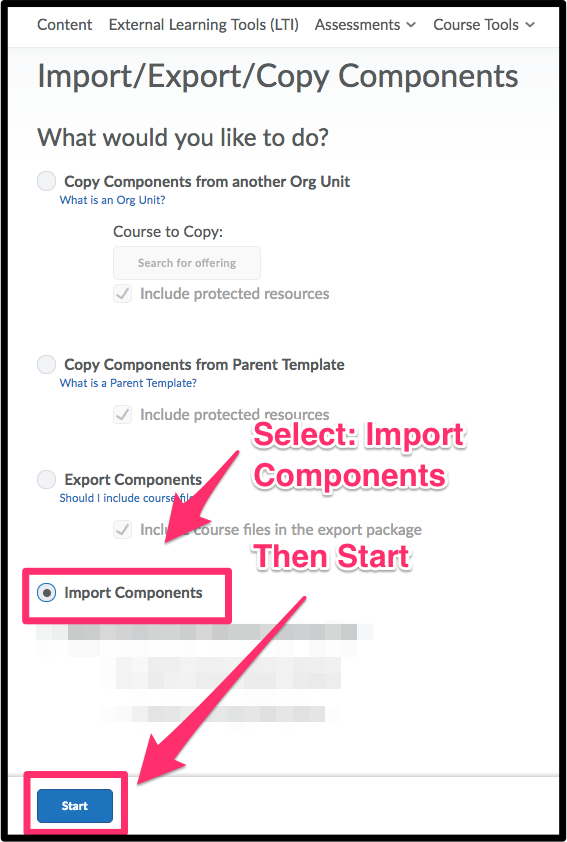
6. Select the file you received from Lumen Support
7. Select Import All Components

8. When the import is complete, select View Content
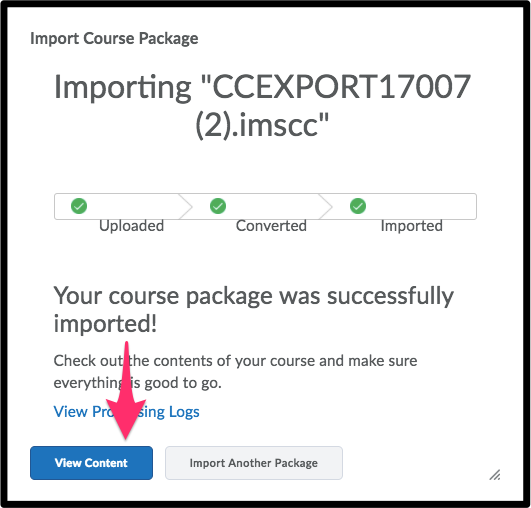
9. Open a Quiz and enter these login creds:
- username: test_teacher
- password: password
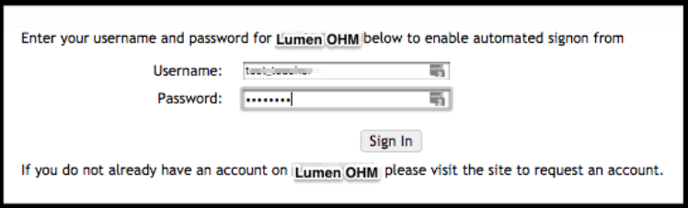
10. If you get the message "Create a copy of the existing course on Lumen OHM", then the LTI is functional. Continue and you're finished!