This article contains information on how to generate a course cartridge, how to import a course cartridge, and how to establish your identity in OHM.
Prerequisites:
- You have an instructor account in OHM
- Your Moodle course shell is available to you
- All of the assignments you want to use are created in OHM
- You have created at least one assessment in your OHM course
1. Generate an OHM Course Cartridge
Goal: Export a Moodle compatible OHM Cartridge
From the home page of the OHM course:
- Choose: Export

- There you can select Items to Export. You can either export your entire course or select individual items.
- Once the options are selected you can choose Moodle and Download Export Package. (This file will be placed in your downloads folder)

2. Import an OHM Course Cartridge into a Moodle Course
Goal: Add OHM course cartridge to a Moodle Course.
Navigate to Course > Course Administration > Restore
In Import a backup file:
- Select Choose a file.... or select Drag and Drop to upload your OHM course cartridge file
- Select Restore

In Backup details:
- Select Continue to confirm the IMS Common Cartridge file

In Restore into this course:
- Select Merge the backup course into this course
- Select Continue

Choose your course items or just leave the defaults checked and continue through the restore steps
- Select Continue to complete the import

3. Establishing your identity in OHM through Moodle
Goal: Allow OHM to associate you with the correct course when you access through a Moodle Course.
Navigate to one of your Graded Assignments
-
- You will see a OHM login prompt: enter your credentials

- You will then be asked to choose whether OHM makes a new copy of the course you have linked to Moodle, or if you want to use the existing one.
- You will see a OHM login prompt: enter your credentials
- If you are working from a Moodle course copy you taught from previously, choose “Create a Copy.”
- If this is the first time you have used this course in Moodle, choose “Associate this LMS course.”
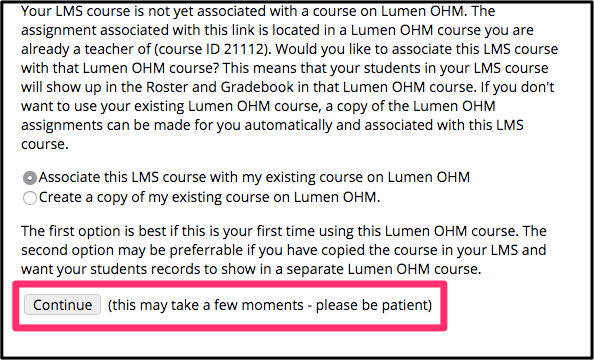
You're Done!
