Lumen One: Viewing Student Progress Using The Faculty Engagement Center
This article summarizes how to use data in Lumen One, understanding class and student performance in the course.
Your Lumen One Faculty Engagement Center is designed to be the heartbeat of your course, allowing you to better understand who's in your class and providing tools and real-time insights to help you better support students.
- START HERE: Video overview of how to use data in Lumen One
- Understanding class progress in each module
- Understanding student progress in your course
- Understanding student progress in each module
Start Here: Video Overview of How to Use Data in Lumen One
Understanding class progress in each module
On your Faculty Engagement Center homepage, you'll see a section called, "Module Highlights." Here, you can review how your class is doing in each module.
- Readiness Check: Which prerequisite skills need additional review? This section will show real-time data about how students are doing on each prerequisite skill in the module, assessed by the Readiness Check. Students have unlimited Readiness Check attempts but you will only see data for their most recent complete attempt.
A student "Needs Review" is they missed any question aligned to that outcome.
- How are your students doing in this module? This section will show you how many students are struggling with each of the module's learning outcomes, based on their most recent complete Self Check OR Quiz assessment. If a student has completed a Self Check and then completes the quiz, only the data for their recent quiz attempt will be shown.
A student "Needs Review" if they missed any question aligned to that outcome.
- Quiz: This section shows how your students are doing on this module's quiz. For each student, their highest quiz score is used for this calculation since that is the score sent to your LMS gradebook.

Understanding student progress in your course
You can review individual student inside your Faculty Engagement Center's "Student List." The Student List can be accessed in two ways:
- By clicking "Student List" at the top of your Faculty Engagement Center.
- By clicking "View Student Progress" inside the Module Highlights section on the homepage.
Once you've opened the Student List, make sure you've clicked to see "Student Performance" view.
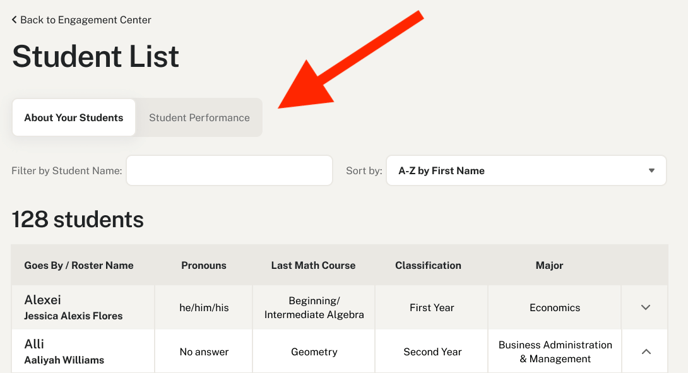
Here, you can see a student's participation average, quiz average and messages sent. The participation average is calculated based on the number of Readiness Checks and Self Checks completed per module.

Understanding student progress in each module
You can review individual student inside your Faculty Engagement Center's "Student List." The Student List can be accessed in two ways:
- By clicking "Student List" at the top of your Faculty Engagement Center.
- By clicking "View Student Progress" inside the Module Highlights section on the homepage.
Once you've opened the Student List, make sure you've clicked to see "Student Performance" view.
Here, you can select an individual module to see a student's progress in that module. If a student misses any question on a Readiness Check, their proficiency will appear as "Needs Work."
If "---" appears, the student has not completed the Readiness Check for that module. You can also view how many Self Checks have been completed and the results of their highest quiz attempt.
