Adding Pages
As you'll see, the Organize page offers lots of opportunities to add new Pages. However, all options are not equal.
If you select the Add New Page button on the left Tool Bar, the Page you create will automatically be added to the first Part of your course. You can drag and drop it to another Part later, of course, but this can be tedious, especially with long, content-rich books.
To save a step, opt for the Add Page button found at the bottom of each Part. That will add the new page specifically to the Part you select. New pages will appear at the end of the Part. You might still have to drag/drop it if you want it to appear between already-existing pages within the Part, but that way you won't have to drag it across lots of Parts to find its proper home.
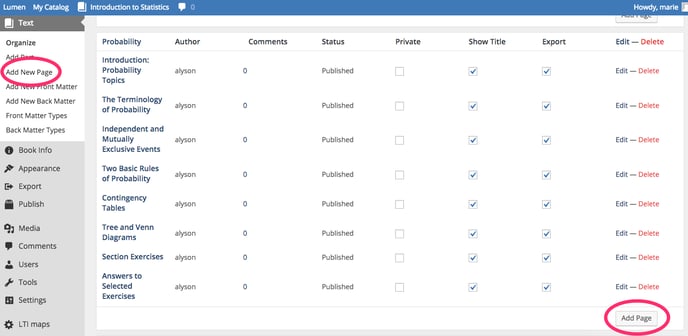
The new page edit screen is much like other edit screens in the Lumen platform. Use the blue "publish" button on the right side of the screen to make it viewable when you're ready. The "Preview" button above this will give you a public view before publishing.
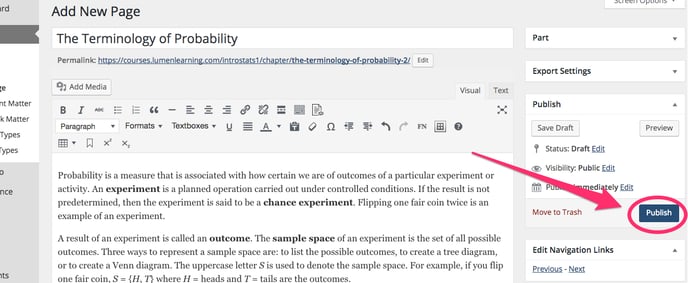
Adding Chapters or Parts
In the Lumen editing system, chapters are referred to as "Parts."
Like adding pages, Lumen offers multiple opportunities on the Organize Page to "Add Part." All options for adding new parts are the same.
Your new part will, by default, appear at the end of your book (even though it will say #0).
You can adjust the Order number when you create the part to make it appear where you'd like in the book structure, in relation to already-numbered parts.
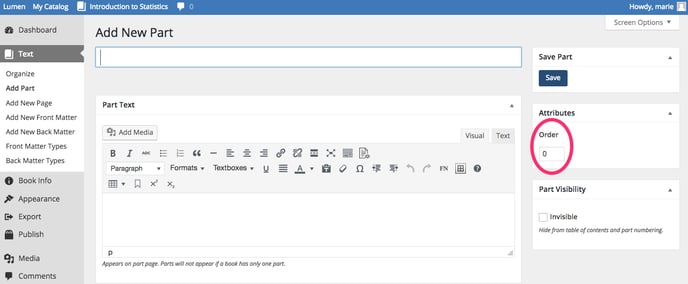
Use the blue "Save" button to add your new Part to the book.
