Adding Citations and Attributions for Content
The edit screen of every page in a Lumen book will offer you the option to add Citations. The Citations feature is a vital part of ethical use of Open Educational Resources because it allows you to attribute sources as they are used, per Creative Commons licensing agreements.
Note: a more detailed explanation of the types of attributions and how they apply can be found later in this guide, under Copyright & Citations.//insert link//
Find the Citations section underneath the content editor for the page.
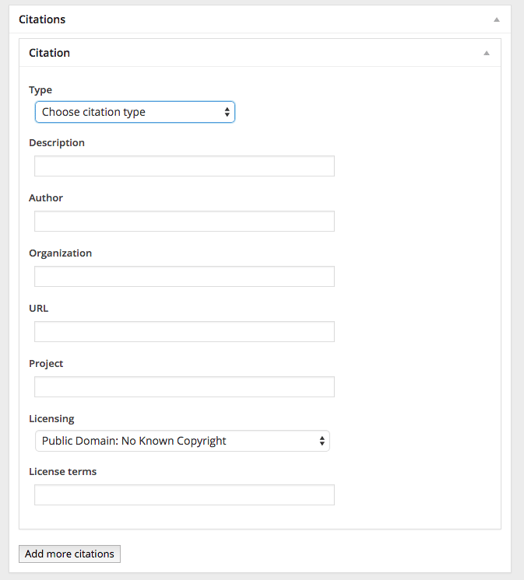
The first pull-down menu, under "Type," allows you to identify what kind of content you're citing.

-
CC licensed content, Original - for content you've authored yourself, and that's not available to users elsewhere outside this course yet. (It's very helpful to give yourself credit! To learn more about this, see Why To Give Yourself Credit later in this book.)
-
CC licensed content, Shared previously - for OER content with Creative Commons licensing, that is already available outside of this course. See more about CC licenses later in this user guide.
-
CC licensed content, Specific attribution - for content with atypical Creative Commons licensing. This is rare.
-
Copyrighted video content - primarily for YouTube links. Some YouTube videos will have CC licenses on them, and those with CC licenses can use the "CC licensed content" option instead. For all others, use this "copyrighted video content" option. (To identify the license on a particular video, select the "Show More" option on the information section directly underneath the video on the YouTube website.)
-
Public Domain content - for content that's been made available in the public domain (has no copyright).
-
Lumen Learning authored content - for content developed by members of Lumen's team.
PLEASE NOTE: if you don't select one of these options from the first pull-down menu, the citation content will not save. Even if you fill in all the other blanks and update the page, the citation will disappear and you'll have to start over again.
Beneath this pull-down menu, fill in as many of the blanks as you can, based on the information provided by the source of the OER content.
-
Description: the title of the OER content, or a brief synopsis of what it is so a reader can tell which part of the content page uses this source.
-
Author: Author(s) of the content, if known. User names are also appropriate here, such as for Flickr images.
-
Organization: the school/institution an author is affiliated with, if known, or an institution name if no individual author is identified.
-
URL: how a reader could locate the OER material, if available. Not all OER will have an URL.
-
Project: the project or program that sponsored the creation of the OER material, if applicable.
-
Licensing: Another Pull-down menu. Select the type of License that's noted on the OER.
-
License Terms: note unusual or unique licensing that may not be addressed in the "Licensing" pull-down menu above. This is relatively uncommon. If you're using a YouTube clip that's not CC-licensed, write "Standard YouTube License" in this box, for instance.
We strongly encourage you to include citations on all content you add into Candela courses, even things you write yourself. Read more about why.
Adding Original Content
When you do add unique material to your course, whether it’s as a new separate page, or as an addition to an existing page, we recommend the practice of creating a citation that acknowledges your contribution. Just like you credit others when you use their work, it’s great to credit yourself, as well.
There are a few reasons for this:
-
Helps students understand your contributions to their learning tools.
-
Models responsible documentation of sources (so that it’s clear you’ve not borrowed something from outside sources without giving credit for it).
-
Increases the diversity of voices in the OER materials.
-
Makes for easy adoption by others who will want to give you credit, if you choose to share the material. (Sharing is not required, but if you create something great, we may well ask if we can pass it to other instructors in the same discipline!).
To create a citation for materials you’ve written or heavily modified, use the Citations section at the bottom of the Edit view.

-
Type: Original Content
-
Description: name of your original work, or quick description of your modification
-
Author: your name (and title, if you wish)
-
Organization: your school or other institution
-
URL: probably not necessary, unless your content already lives online somewhere else users can access it, such as a SlideShare page. If not, skip this.
-
Project: probably not necessary, unless you’ve written this work as part of a grant-funded project at your institution. If not, skip this.
-
Licensing: select which Creative Commons license you wish to apply. (Review the Copyright & Citations section of this handbook for more guidance about each option.) When in doubt, CC BY is the license Lumen recommends.
-
License terms: leave blank, unless there are specific license terms you need to state.
