How the OHM gradebook calculates zeroes with OHM integrated into your LMS and without the LMS.
Without Your LMS: How OHM’s Gradebook Works
OHM’s gradebook calculations are made on subsets of the gradebook. For each subset, any blank grades (unattempted assessments) are counted as zero in the gradebook calculation and display as "-" in the gradebook.
Adjusting the subset recalculates the grade based on the assessments that show. For example, viewing only past due grades computes grade category totals based on past due work only.
For students, OHM’s gradebook view depends on what settings the instructor selects. We recommend selecting "Past Due" and "Past Due and Attempted"
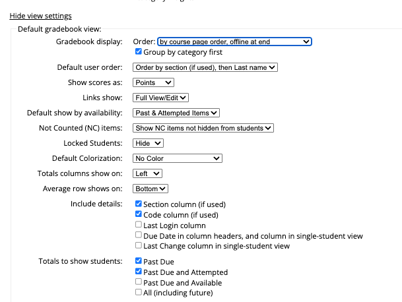
For teachers, OHM’s gradebook has five different views:
- Past Due items
- Past Due and Attempted items
- Available Items Only
- Past Due and Available items
- All items
With Your LMS: How OHM's Gradebook Works
Whenever students attempt a problem in OHM, grades get queued up to be sent to the Learning Management Systems (LMS) every few minutes. If a student never attempts an assignment, the corresponding grade book item in your LMS will show as “null” or “--”.
Most LMSs will not count null grades negatively against the students’ overall grade. Grades will update within the LMS once an activity or assessment has been started. As students continue to work, grades will update within the LMS.
Manual Workaround
If a student has not begun their work and the assessment is past due, faculty might consider entering a zero within the LMS to allow course totals to be accurately reflected. Should the student have the opportunity to complete past due work, the grade will be updated accordingly within the LMS.
Your LMS may have the ability to exclude empty grades or to consider empty grades as a zero. We recommend you confer with your LMS admin in regards to the best approach within your LMS instance.
Tip: Some Learning Management Systems allow the user to download their gradebook. You can then use spreadsheet software to replace blank grades with 0. Then upload back into your LMS to in bulk update the blanks to 0s.
