Logging in from an LMS
When you are accessing your course through an LMS (eg, Blackboard, Canvas, D2L, Moodle), you do not have a separate Lumen password—all your access is through your regular LMS username and password that you can manage using your institution’s normal processes.
Logging in Directly
When you are accessing your course directly through Lumen, we will assign you a very generic password to first log in. It is a good idea to update this password to something more unique and secure the first time you log in.
To update your password, visit Edit My Profile under the menu with your name or username in the upper right corner.
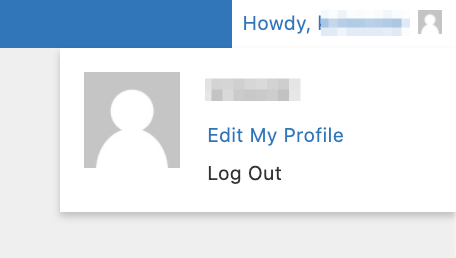
The profile page offers lots of details you can update. You’ll notice the Account Management area towards the bottom of the page. Click the Generate Password button to change your password.

A new, unique, secure password will be generated. If you feel comfortable using that new password, make sure you store it in a password manager or another way so you can enter it next time you log in.

If you forget your Lumen password to log into your Candela course, you will need to email support@lumenlearning.com.
Include the following information:
- Name
- Your institution
- Your work email address
Please Note: The "Lost Your Password" option does not work.
Email Lumen Support as instructed above to recover your password.

Are you trying to log into OHM or Lumen Circles?
You can log in or use our password reset links available on these pages:
OHM: https://ohm.lumenlearning.com
Circles: https://circles.lumenlearning.com
Resetting Your Password
If you would prefer to enter your own password, enter it over the generated password. If your password looks easy to guess, you’ll be asked to confirm that you’re comfortable using a weak password.

Be sure to click the red “Update Profile” button at the bottom of the page when you’re finished.
