- Lumen Learning Knowledge Base
- Using Waymaker
- Using Waymaker in Your LMS
Waymaker: Moodle - Course Cartridge Import Process
The Lumen team will deliver a Moodle Course Export Package which will make it easy to link your Lumen course to Moodle.
Download and save the file provided onto your desktop.
Once saved, you can follow the directions below:
- Please use a brand new course shell, or a course shell that has not had any Lumen cartridge previously imported. If you need to reuse a course shell, please submit a support request.
Import
- Navigate to Course Administration. Click Restore.
- Import a Backup File: Select Choose a file to locate the course package.
- Once the file is selected, click the Restore button.
- Choose Continue and/or Next to complete the import process.
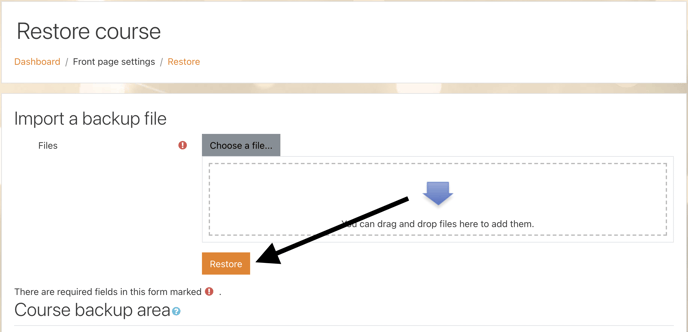
Here is a video of the process:
How To Test
- Choose any Module.
- Open Study Plan.
- Select Show What You Know.
- Verify the pre-test works and the Study Plan updates.
- Return to a Module
- Select a Quiz. Verify quiz works.
If you experienced any issues while importing the cartridge please submit a support request. with a screenshot so that we can troubleshoot the problem.
