This article covers how the features Start and Due Dates, Mass Change, and Time Shift works in OHM integrated with your LMS. We also cover how to adjust your Time Zone.
For an overview of how Start and Due Dates work in OHM, here is video explaining these features in Blackboard, Brightspace, and Moodle.
For an overview of how Start and Due Dates work in OHM, here is video explaining these features in Canvas.
Mass Change Dates & Time Shift
Reusing content from one semester to the next is simple with OHM’s copy and bulk adjustment features.
For due dates, there are two main methods of bulk adjusting the due dates for many assessments in OHM. Both can be found on the left side of the main course page in the gray box.
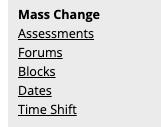
-
Mass Change: Dates
-
Mass Change: Time Shift
Mass Change: Dates
If you have already figured out your due dates and are looking for a single page in which you can manually adjust all the dates for all items, this is the best method for adjusting dates.
Some key functionality on this page:
-
modify visibility, start date, and end date item by item
-
based on the date difference of a particular item, bulk apply the same difference to all rows below that particular item.
-
bulk modify the time
-
bulk modify late pass cut-off date & time
How to use the Mass Change Dates Feature in Lumen OHM
This video covers how to use this feature in OHM with Canvas.
Mass Change: Time Shift
- If you have a rough idea of how you want to shift dates, the time shift feature is convenient.
- You specify how to shift one assessment’s due date, and all other assessment due dates will be shifted by the same number of days.
- You can then use the mass change dates page or the calendar to fine-tune the dates.
Quick Overview of Time Shift in OHM
Time Zones
To adjust your Time Zone, go to OHM "User Settings" in the the upper right corner of the page, next to your name.
There is a "Time Zone" setting in the "Accessibility and Display Preferences" section.
Set to "Always show times based on a specific timezone." For example, if you teach in Los Angeles, CA, you would choose "America/Los_Angeles." See screenshot below.
If you need to change your time zone, make sure scroll down and click "Update Info."

Here is a video that walks you through the process in less than a minute:
Tips:
- Remember to save your changes!
- Unsure of what to do? Need help with best practices? Contact your Lumen representative. We can share how other teachers have used these features.
- We have advice for faculty using OHM again here.
Need additional help? Submit a support request.
