This guide is for faculty setting up a Waymaker course, resources to support students, setting up and using your faculty engagement center.
On this page, you will find links and resources for setting up your Waymaker course. We recommend bookmarking this link to our support articles.
Set up your course:
Waymaker Faculty Course Ready Checklist
Remember to set up the messaging tools for every section you are teaching. Here's how.
We have a full list of FAQs here.
Here is information on how to copy your template course.
Set up the Student Engagement Center
This video guides you through setting up and using your Student Engagement center.
Check your Student Engagement Center
- Automated messages are sent to students on your behalf for students needing positive reinforcement or study tips.
- The same type of message will not go out to a student more than once every 2 weeks.
- At-risk students must be messaged by you from your Engagement Center tab.
You can see student completion of Self Checks through the Student History view:


You can identify and message at-risk students in need of Time-Sensitive Interventions.

Use Waymaker data to support students
Use the data in Waymaker to help support you and your students. You will have data available in the Study Plan, Student Engagement Center, and on Quizzes.
The video gives a quick walkthrough of where to find this data.
Supporting Students & Syllabus Language:
We have a Student Resources for Waymaker students here.
We have syllabus language for how to describe Waymaker to your students here.
We have a list of frequently asked questions by Waymaker students here.
Some teachers write an announcement for Week 0 or Week 1 recommending the following:
- Ask students to read the Succeeding with Waymaker module.
- Write an announcement using your LMS on how to navigate the Study Plan.
- Here are two announcements you can repurpose. Click on the "Share" in the upper-right hand corner of the videos for the YouTube URLs.
Announcement 1: Succeeding With Waymaker
Dear students,
Welcome to the course! I'm glad you're here, and I'm looking forward to working with you. To get started with the course, read the Succeeding with Waymaker module. This video explains how to get started with Succeeding with Waymaker.
Announcement 2: How the Participation Grade Works
Your participation grade will be awarded once you have completed the Self Check inside the Dive In tiles. How do you know you've completed it?
You will see a green checkmark ✅ and the word "Done."
Here is a screenshot and here is a video on how the study plan grade is calculated.
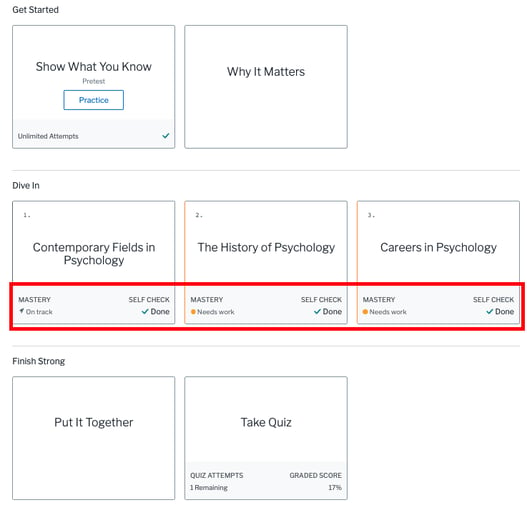
Stay Connected
We send out emails periodically to help keep you informed about our latest course updates. You can also access our catalog here.
Have feedback about courses? Need something?
We want to hear from you! Connect with us by submitting a support request.
